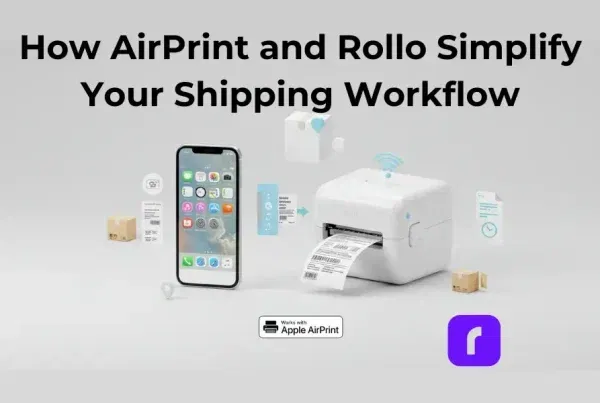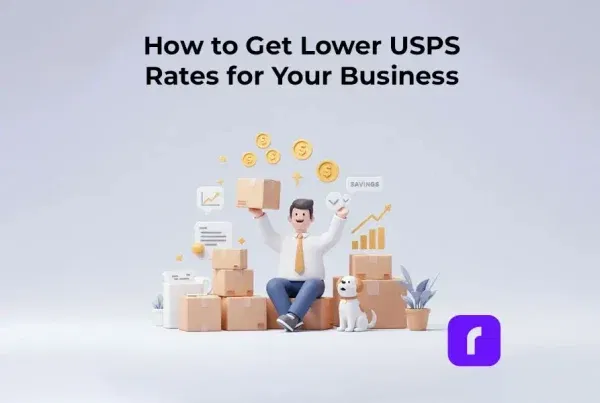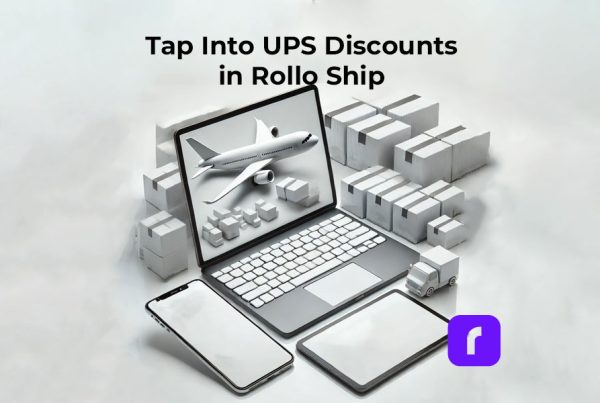With the rapid expansion of the e-commerce market and escalating shipping costs, small businesses are continuously seeking methods to optimize their operations and reduce expenses. One viable solution is to print shipping labels in-house, which can result in substantial savings. Some items or services, such as printing supplies and equipment, can be obtained cost-free, adding to the convenience and benefits. In this comprehensive guide, we delve into the possibility of renting a thermal printer from UPS and compare it to other options such as purchasing a Rollo thermal printer. We will discuss the advantages and disadvantages of renting a UPS thermal printer, compare it with alternatives from USPS and FedEx, and highlight the benefits of investing in a Rollo printer for your small business.
Table of Contents
❓ Does UPS offer a thermal printer for shipping labels for free? UPS offers the Zebra LP 2844 thermal printer for rent to businesses, which allows them to print shipping labels without making a significant upfront investment.
❓ But is it entirely free? However, it is not entirely free, as there is usually a small weekly fee depending on your shipping volume. In some cases, if you have a high shipping volume, UPS may waive the rental fee.
❓ Who can qualify for a free UPS thermal printer? To qualify for a thermal printer from UPS, you will need to open a UPS business account and discuss the rental option with your account manager.
It is important to keep in mind that while renting a UPS thermal printer may seem like an affordable option, there are ongoing fees and limitations to consider, such as limited functionality and courier options.
UPS® Thermal Printer Rental: Pros and Cons
Let’s examine the pros and cons of renting a UPS thermal printer in more detail.
✅ Pros:
➕ Reduced initial investment:
By renting a thermal printer from UPS, you can avoid the substantial upfront cost of purchasing a printer, which can be particularly beneficial for small businesses with limited capital.
➕ Free shipping supplies:
UPS provides free branded boxes, shipping tags, customs forms, label pouches, and blank thermal printing labels, helping you save on shipping costs and further enhancing the cost-effectiveness of renting a printer.
➕ Basic printing capabilities:
The Zebra LP 2844 is a simple, functional printer that accomplishes its primary purpose without any unnecessary features. It’s a practical option for businesses seeking a no-frills solution for printing shipping labels.
❌ Cons:
➖ Limited functionality:
The rented printer lacks advanced features such as wireless printing and compatibility with multiple label sizes and brands. This limitation may hinder your ability to adapt to evolving business needs or take advantage of more efficient printing solutions.
➖ Ongoing rental fee:
Although the weekly fee for renting a printer is relatively small, it can accumulate over time, especially if you are not shipping at high volumes. In the long run, purchasing a printer outright may be more cost-effective.
➖ Limited courier options:
Renting a UPS thermal printer may tie you to UPS as your primary shipping provider, restricting your ability to select the courier that best aligns with your business needs and potentially limiting your ability to negotiate more favorable shipping rates.
Do USPS and FedEx Offer Thermal Printers for Free?
USPS and FedEx also offer thermal printers to their customers, but their programs and availability may differ from UPS. It is crucial to contact your local post office or FedEx account manager to learn about their specific offerings and requirements. By doing so, you can make a well-informed decision about which provider’s thermal printer rental program best suits your business needs.
Step-by-Step Guide: How to get a free thermal printer from UPS
To obtain a thermal printer from UPS, follow these steps:
-
Step 1: 💻 Create an online business account with UPS.
Visit the UPS website and sign up for a business account, providing all the necessary information.
-
Step 2: 📲 Call UPS customer support.
Once your account is set up, contact UPS customer support at 1-800-742-5877. Their representatives are available Monday through Friday from 7 am to 9 pm EST.
-
Step 3: 🧑 Speak to a customer service representative.
When prompted by the automated system, enter 0 on your keypad to be directed to a customer service representative. Request that they connect you with an account manager to activate and set up your account.
-
Step 4: 💲 Discuss renting a printer from UPS.
Talk to your account manager about renting a printer from UPS. The company typically charges a weekly fee for printer rental, but the account manager may waive this fee if you are shipping at high volumes. If the UPS thermal printer breaks, UPS will provide a replacement printer free of charge by contacting the account manager.
-
Step 5: 🗎 Understand qualification requirements.
Be aware that qualifying for a free thermal printer from UPS is determined by your monthly shipping volume. You may have to pay a weekly fee if you are not shipping frequently. Ensure you understand these requirements before committing to a rental agreement.
Maintenance and Support for The Granted UPS Thermal Printer
If you encounter issues with your rented UPS thermal printer, contact UPS customer support for assistance. They can provide troubleshooting tips or, in some cases, replace the printer if necessary. Regular maintenance, such as cleaning the print head and replacing worn parts, is essential to ensure the printer’s optimal performance and extend its lifespan.
Freebies and Discounts from Shipping Companies and Rollo
Shipping companies like UPS, USPS, and FedEx often offer free shipping supplies, such as boxes, labels, and packaging materials, to help businesses save on costs. You can order free shipping supplies from UPS from their website or via phone during their work hours. According to UPS, it usually takes 5 to 7 business days for these to be received. As stated by them, they are free of charge. Often, pre-printed UPS labels are not available online.
These freebies can significantly reduce your shipping expenses, especially for small businesses with limited budgets.
Additionally, Rollo provides shipping discounts through the Rollo Ship App up to 90% off, along with freebies like sample labels when you purchase a Rollo printer.
Rollo Thermal Printers: A Better Solution for Small Businesses

Despite the initial investment, purchasing a Rollo thermal printer can be a more cost-effective and versatile solution for your small business. Here’s why:
🚀 Compatibility with multiple couriers: Rollo printers can print shipping labels for UPS, USPS, and FedEx, giving you more freedom in choosing the courier that fits your business needs. This flexibility allows you to take advantage of the most competitive shipping rates and services.
🎇 Advanced features: Rollo printers offer advanced features such as wireless printing and compatibility with various label sizes and brands, providing more flexibility in your shipping process. These features can improve efficiency and potentially save you time and money in the long run.
🚀 Integration with platforms and operating systems: Rollo printers seamlessly integrate with popular e-commerce platforms and operating systems, streamlining your shipping workflow. This integration can simplify your shipping process, allowing you to spend more time focusing on growing your business.
Maintenance and Support of Your Rollo Thermal Printer
Proper maintenance and support are essential for the longevity and optimal performance of your Rollo thermal printer. Here is a comprehensive guide to help you maintain your Rollo printer and seek support when needed:
🫧 Regular Cleaning
Keeping your Rollo printer clean is crucial for maintaining its print quality and preventing issues such as smudging or illegible labels. Clean the print head and the printer’s interior regularly with a soft, lint-free cloth or a cleaning card designed specifically for thermal printers. It is recommended to clean the printer every time you replace a roll of labels or at least once a month, depending on your usage.
🤖 Firmware Updates
Regularly check for firmware updates on Rollo’s website or through the Rollo Printer Manager software. These updates can help improve your printer’s performance and resolve potential issues. Make sure to follow the instructions provided by Rollo when updating your printer’s firmware.
🦾 Proper Label Loading
Incorrectly loaded labels can lead to printing issues and damage the printer. Always follow the user manual or Rollo’s online resources for the correct label loading procedure. This will help prevent label jams and ensure consistent print quality.
⚙️ Printer Settings
Ensure that you have the correct print settings configured for your specific label size and type. Incorrect settings can result in poor print quality or label misalignment. You can adjust these settings through the Rollo Printer Manager software or your preferred printing application.
♟️ Routine Inspection
Regularly inspect your Rollo printer for any signs of wear or damage, such as worn or damaged rollers or gears. If you notice any issues, contact Rollo support for guidance on the appropriate course of action.
🎯 Support Resources
Rollo offers a wealth of online resources, including instructional videos, FAQs, and troubleshooting guides, to help you resolve common issues and optimize your printer’s performance. Visit the Rollo website or join the Rollo community on social media platforms for additional tips and support.
🎧 Customer Support
If you encounter issues with your Rollo printer that you cannot resolve using the available resources, contact Rollo customer support via email, phone, or live chat. Their knowledgeable and responsive support team can provide assistance and guide you through the troubleshooting process.
By following these maintenance and support guidelines, you can ensure the longevity and optimal performance of your Rollo thermal printer, ultimately saving your small business time and money while streamlining your shipping process.
Step-by-Step Guide: Printing UPS Labels with Rollo using blank thermal labels
To print UPS shipping labels using your Rollo printer, follow these steps:
Step 1: Set up your Rollo printer.
Assemble your Rollo printer and install the required drivers on your computer.
Step 2: Log in to your UPS account.
Access your UPS account and navigate to the “Create a Shipment” section.
Step 3: Enter shipping information.
Input the necessary shipping information and choose your preferred shipping service.
Step 4: Review shipment details.
Click “Continue” to review your shipment details and confirm the information is correct.
Step 5: Generate the label.
Select “Print Label” to generate the UPS shipping label.
Step 6: Download and open the label.
Download the label as a PDF or image file and open it in your preferred software.
Step 7: Connect your Rollo printer.
Ensure your Rollo printer is connected to your computer and loaded with the appropriate label size.
Step 8: Print the label.
Print the label using the correct print settings for your Rollo printer.
Refurbished Rollo Printers: A Budget-Friendly Alternative
If you are on a tight budget, consider purchasing a refurbished Rollo printer. Refurbished printers offer a cost-effective solution without compromising on quality or performance.
These printers have been carefully:
✅ inspected
✅ repaired
✅ tested
to ensure they meet Rollo’s high-quality standards.
As a result, you can trust that you are investing in a reliable and efficient thermal printer for your small business.
One of the main advantages of choosing a refurbished Rollo printer is the significant cost savings compared to buying a brand-new device. This makes it an attractive choice for budget-conscious small businesses looking to optimize their shipping processes without breaking the bank.
Despite being refurbished, these printers are still certified by Rollo and come with a six-month warranty, providing you with peace of mind and protection for your investment. This warranty ensures that if any issues arise within the covered period, Rollo will provide support and, if necessary, repair or replace the printer.
In summary, refurbished Rollo printers offer a budget-friendly alternative that allows you to take advantage of the benefits of a Rollo thermal printer without incurring the full cost of a brand-new device. With the backing of a six-month warranty from Rollo, you can confidently invest in a refurbished printer, knowing that you have a reliable and cost-effective solution for your small business’s shipping needs.
Comparing the UPS thermal printer and Rollo Printers
The Zebra LP 2844 and Rollo X1040 are both thermal printers designed for printing shipping labels. Here’s a comparison of their features and capabilities:
Zebra LP 2844, offered for rent by UPS:
- Connectivity: Wired (USB, parallel, and serial interfaces)
- Intended for: Desktop
- Label Compatibility: Limited to specific label sizes and brands
- Print Speed: Up to 4 inches per second
- Resolution: 203 dpi
- Courier Compatibility: Primarily designed for UPS, but can be used for other couriers with some adjustments
- Wireless Printing: Not available
- Integration: Limited integration with e-commerce platforms and operating systems
- Cost: Available for rent from UPS, usually with a small weekly fee. It is a RENTAL. To be purchased it can be found for $184.89 as new and $149.95 as used on different marketplaces.
- Model from: 2009 onwards
Rollo X1040 Shipping Label Printer:
- Connectivity: Wired (USB) and Wireless (Wi-Fi)
- Intended for: Desktop and Mobile
- Label Compatibility: Works with various label sizes and brands
- Print Speed: Up to 4.7 inches per second
- Resolution: 203 dpi
- Courier Compatibility: Works with multiple couriers, including UPS, USPS, and FedEx
- Wireless Printing: Available. WiFi and AirPrint Certified.
- Integration: Seamless integration with popular e-commerce platforms (Etsy, eBay, Shopify, Magento, PayPal, Walmart, Amazon, Wix, WooCommerce, and more) and operating systems (Linux, Mac, Windows, Android, iOS)
- Cost: One-time purchase, no ongoing rental fees. New from $179.99 and refurbished from $159.99.
- Model from: 2016 onwards

Comparison between The USPS Thermal Printer for Rent and Rollo Thermal Printers
| Feature | Zebra LP 2844 | Rollo X1040 |
| Connectivity | Wired | USB & Wireless |
| Label Compatibility | Limited | Various |
| Print Speed | Up to 4 ips | Up to 4.7 ips |
| Resolution | 203 dpi | 203 dpi |
| Courier Compatibility | UPS (primarily) | UPS, USPS, FedEx |
| Wireless Printing | Not available | Available, WiFi & AirPrint |
| Integration | Limited | Seamless |
| Cost | Rental fee | One-time purchase |
Note: Based on the comparison, the Rollo X1040 offers more flexibility, advanced features, and compatibility with multiple shipping couriers, making it a more versatile choice for small businesses. No wonder it is considered one of the best thermal printer for UPS labels.
Conclusion
Renting a UPS thermal printer may seem like a convenient and affordable option for small businesses, but it is essential to consider the long-term benefits and limitations. Investing in a Rollo thermal printer offers greater flexibility, advanced features, and compatibility with multiple shipping couriers, making it a smart choice for growing businesses. With easy integration, wireless printing capabilities, and ongoing support, a Rollo printer can help streamline your shipping process and ultimately save your business time and money.
By weighing the pros and cons of renting a UPS thermal printer against purchasing a Rollo printer or even considering a refurbished Rollo printer, you can make the best decision for your small business’s unique needs. Regardless of the option you choose, it’s crucial to remain informed about the latest shipping solutions and strategies to continue optimizing your operations and staying competitive in the ever-evolving e-commerce landscape.
*Discounts off UPS daily rates. Rates are limited to shipping from the U.S. only. Rates and any applicable discounts are subject to change at any time without notice. UPS®, the UPS® brandmark, and the color brown are trademarks of United Parcel Service of America, Inc. Used with permission. © 2020-2025 United Parcel Service of America, Inc. All rights reserved.
Follow Rollo on:
Frequently Asked Questions about UPS Thermal Printers
Q: What thermal printer does UPS use?
Short Answer: Zebra LP 2844 for weekly rent.
A: UPS utilizes the Zebra LP 2844 thermal printer for printing shipping labels, offering it as a rental option for businesses to streamline their shipping processes.
Q: Does UPS give out free thermal printers?
Short Answer: For rent, not entirely free.
A: UPS does not provide completely free thermal printers; however, they offer rental options for businesses, sometimes with a small weekly fee, depending on shipping volume.
Q: How to order supplies from UPS?
Short Answer: Via phone during business hours or via their website.
A: To order supplies from UPS, visit their website, log in to your UPS account, and navigate to the “Order Supplies” section. Select the desired items, add them to your cart, and complete the checkout process. Alternatively, contact them during business hours on the phone and speak to a representative.