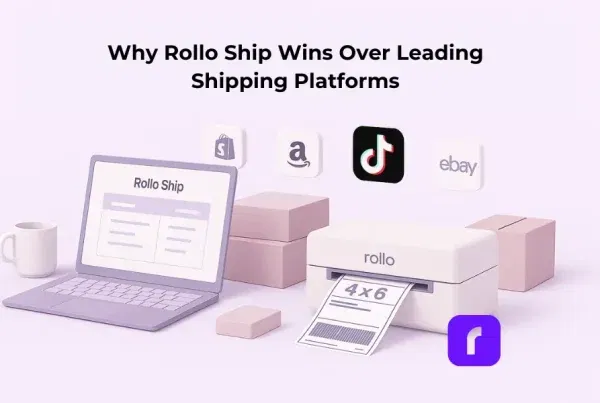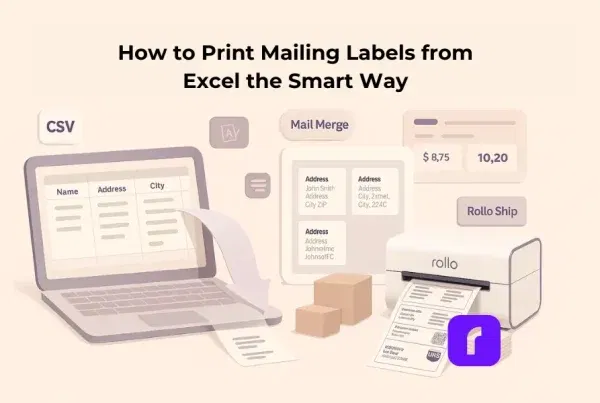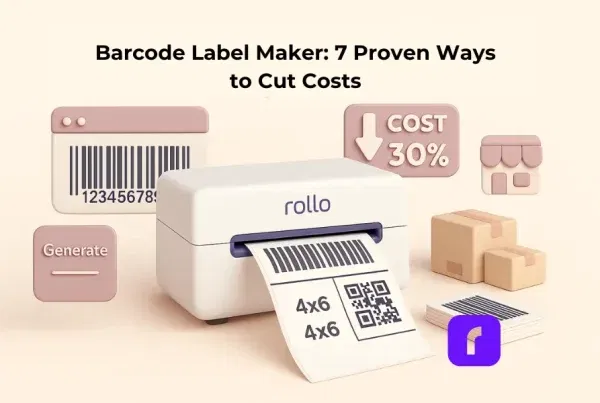Imagine that your online store just had a record-breaking weekend. Orders are pouring in, your customers are thrilled, but now comes the hard part—printing all those shipping labels. You fire up your printer, wrestle with driver installations, and spend far too long aligning label sheets. It’s enough to make anyone wish for an easier way.
Good news: there is an easier way. Enter AirPrint and the Rollo Wireless Label Printer—a dynamic duo that turns printing into the simplest step of your workflow. Whether you’re an online seller managing hundreds of orders or a small business shipping a few packages a day, Rollo’s AirPrinting capabilities seamlessly save you time, reduce stress, and keep your operations running like clockwork.
In this article, we’ll walk you through what AirPrint is, why it pairs so perfectly with the Rollo Wireless Label Printer, and how to use them together to supercharge your shipping workflow.
Article Roadmap
What is AirPrint?
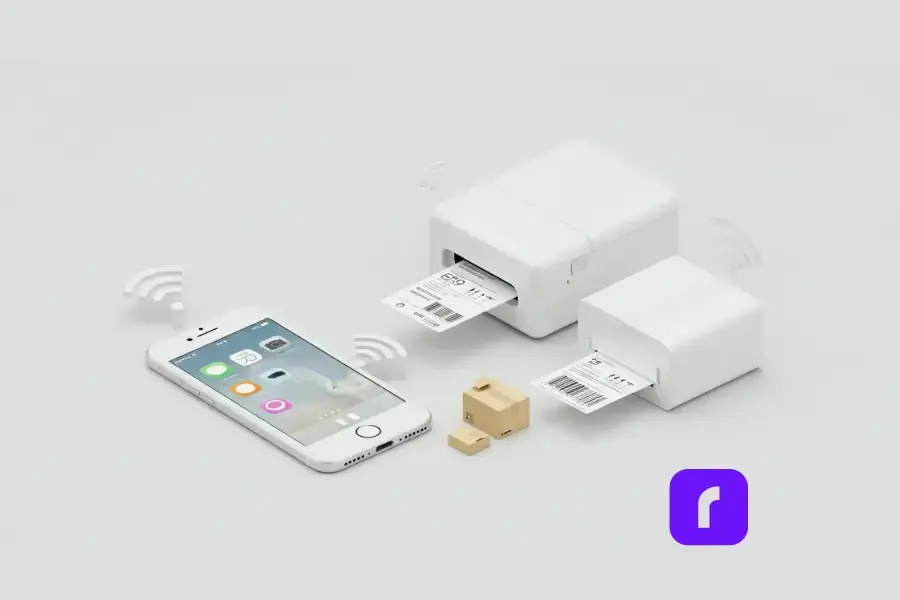
AirPrint is Apple’s driverless wireless printing technology, and if you’ve ever groaned at the thought of installing a printer driver, you’ll understand why it’s such a game-changer. Designed for iPhones, iPads, and Macs, this Apple feature allows you to print directly from your Apple mobile device without the need for additional software or hardware setup. You just need to be on the same wireless network as your label printers.
Why AirPrint is Perfect for Shipping Labels
For small businesses and online sellers, that use Apple devices, efficiency is everything. Apple’s printing feature makes it possible to print high-quality shipping labels, from any Apple device with just a few taps—no cables, no drivers, no delays. Plus, it works perfectly with the Rollo Wireless Label Printer, a device designed specifically for speed and simplicity. Together, they transform label printing from a chore into a breeze.
How to Set it Up with Rollo Wireless Label Printer
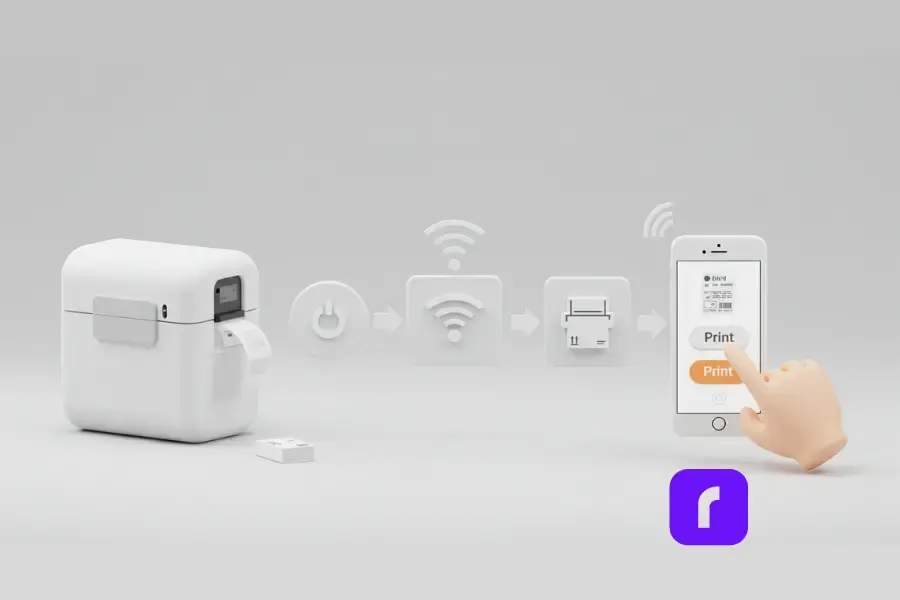
Step 1: Connect Rollo to Your Wi-Fi Network
First things first: get your Rollo Wireless Label Printer connected to your Wi-Fi network. Here’s how:
- Power on your Rollo printer.
- Press and hold the Wi-Fi button until the indicator light flashes.
- Use your Apple device to connect to the printer’s Wi-Fi signal.
- Follow the instructions in the Rollo app or web interface to connect the printer to your home or office Wi-Fi network.
Once connected, tap print, and Rollo will work its magic.
Step 2: Enable AirPrint on Your Apple Device
Good news—if you’re using an Apple device, this Apple feature is already built-in. To enable it:
- Open the file or label you want to print.
- Tap the Share icon, then select Print.
- Choose your Rollo Wireless Label Printer from the list of nearby printers.
That’s it. No drivers, no installations, no headaches.
Step 3: Print Your First Label
Ready to test it out? Select a shipping label file, adjust any necessary settings (like the paper size or label dimensions), and hit Print. Your Rollo Wireless Label Printer will do the rest, churning out crisp, professional labels in seconds.
Why Rollo is Perfect for Iphone Users
For small business owners, time is money. Rollo simplifies your shipping workflow in ways that are hard to overstate.
Streamlining Your Workflow
With your any of your iOS devices and Rollo’s software solutions, there’s no need for a computer, but it’s always welcomed! You can print labels directly from your iPhone or iPad while sipping your morning coffee. The wireless connection also means you’re not tethered to a specific workstation, giving you the freedom to work from anywhere in your home or office.
Real-World Use Cases
Take Sarah, for example. She runs a thriving Etsy shop selling handmade candles. Before switching to Rollo, she spent hours each week troubleshooting her old printer. Now? She prints labels straight from her iPhone in under a minute, leaving her with more time to focus on creating new designs.
Seamless Integration with Rollo Ship
Pair Apple’s printing feature from your iOS devices with Rollo Ship, and you’ve got a shipping powerhouse. The app lets you compare shipping rates, batch process orders, and generate labels—all while integrating directly with major marketplaces like Amazon, eBay, and Shopify. It’s a one-stop shop for managing your shipping needs.
Troubleshooting AirPrint with Rollo Printer
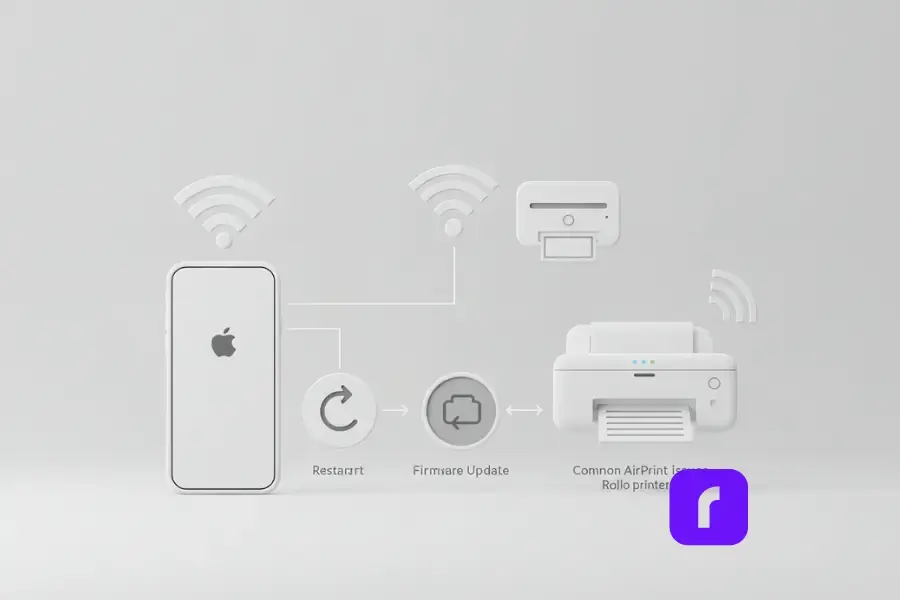
Even the best technology can hit a snag now and then. Here are a few common issues and how to fix them.
Why Isn’t My Rollo Printer Showing Up?
- 📶 Ensure both devices are on the same Wi-Fi network. If your printer and Apple device aren’t connected to the same network, they won’t be able to communicate.
- 🔄 Restart your printer and device. Sometimes, a quick reboot is all it takes to resolve connectivity issues.
- 🔧 Update your firmware. Check the Rollo app or website to ensure your printer’s firmware is up to date.
How to Optimize Your Printing Experience
- 📱 Keep your devices close. AirPrint works best when your printer and Apple device are within range of your Wi-Fi router.
- 🚫 Minimize network interference. Avoid using this Apple feature on overly crowded Wi-Fi networks, as this can cause delays.
Best Practices for Using Rollo with iOS Devices
Maximizing Efficiency
If you’re handling a high volume of orders, use Rollo’s bulk printing feature to save time. By batch processing labels, you can print dozens in one go without ever needing to adjust settings or re-align paper.
Pro Tip: Save even more time by pre-loading your printer with a roll of 4×6 labels. Rollo’s intelligent label detection means you won’t have to worry about cropping or alignment.
While Bluetooth printing may work for simple, low-volume tasks, it’s limited in range and speed, making it less suitable for business needs. AirPrint, on the other hand, offers faster, more reliable performance over Wi-Fi, enabling seamless high-volume printing without interruptions.
To dive deeper into the differences between this Apple feature and Bluetooth, check out our comprehensive comparison: AirPrint Printer vs. Bluetooth Printer.
Eco-Friendly Printing with Rollo
Rollo’s direct thermal printing technology doesn’t just save you money on ink—it’s also better for the environment. By eliminating cartridges and minimizing waste, you’re making a sustainable choice for your business.
Final Words
AirPrint and the Rollo Wireless Label Printer are the ultimate tools for streamlining your shipping workflow. Together, they make printing faster, simpler, and more reliable—exactly what small business owners and online sellers need to stay ahead of the game.
Follow Rollo on:
Frequently Asked Questions About AirPrint
📌 Q: Can I use AirPrint with devices other than Apple?
💭 A: Unfortunately, AirPrint is exclusive to Apple devices. However, Rollo supports other wireless printing options for Android, Windows, and more.
📌 Q: What types of labels can Rollo print with AirPrint?
💭 A: Rollo is ideal for 4×6 shipping labels but can also handle smaller label sizes, stickers, and custom dimensions.
📌 Q: Why isn’t my Rollo printer showing up in AirPrint?
💭 A: Ensure your printer and Apple device are on the same Wi-Fi network, and check for any pending firmware updates.
📌 Q: How secure is AirPrint for sensitive business documents?
💭 A: AirPrint uses your Wi-Fi network’s security protocols, ensuring your data is as secure as the network itself. For additional security, ensure your network is password-protected and updated with the latest firmware.
📌 Q: Can AirPrint work without Wi-Fi?
💭 A: No, AirPrint requires a Wi-Fi connection to function. It works over a wireless network to detect and connect with compatible printers. If Wi-Fi is unavailable, consider using Rollo’s USB connection as an alternative.