In today’s fast-paced world, where timely deliveries are more crucial than ever, UPS shipping labels have become indispensable tools in the shipping and delivery process. For small business owners who are constantly managing a flurry of orders, and for individuals eager to send packages to their loved ones, the ability to create and print UPS shipping labels from home is a game-changer.
It simplifies what used to be a complex process, making it manageable right from your living room. This guide will walk you through the steps to handle UPS shipping labels efficiently, ensuring your packages are ready for their journey quickly and correctly.
Comprehensive Walkthrough
Understanding UPS® Shipping Labels
What are UPS Shipping Labels?
Think of UPS shipping labels as the lifeline for your packages. They’re not just ordinary pieces of paper; they carry the essential DNA of your shipment.
Each label holds crucial information:
- where your package is from (origin) = sender’s information: name, address, phone;
- where it’s headed (destination) = recipient’s information: name, address, phone;
- the specifics of the shipment = weight, type of UPS service chosen, and more;
- a unique tracking code
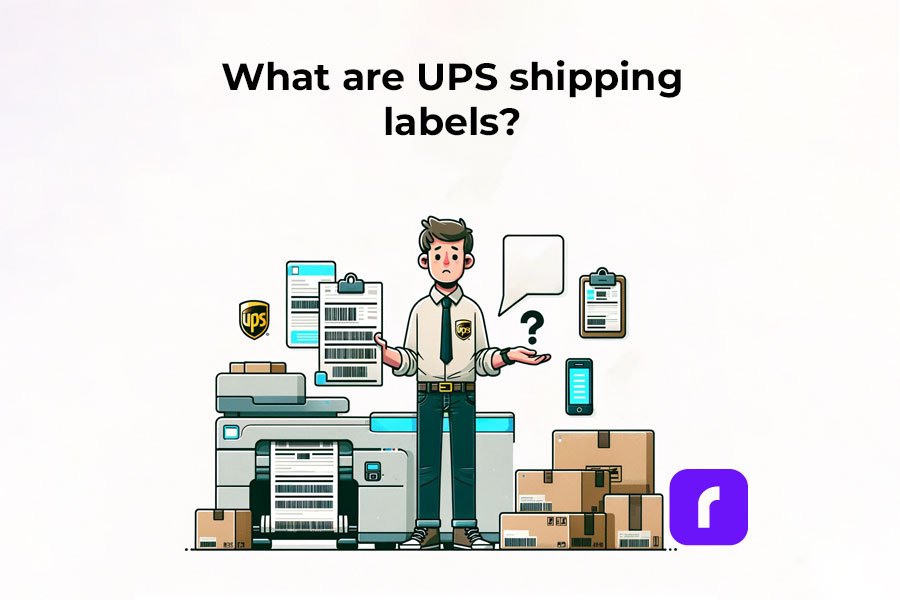
This code is particularly important as it allows you to follow the package’s journey, ensuring it reaches its destination safely. These UPS labels serve as a critical bridge between you, the shipping service (UPS), and the recipient, making sure everyone is on the same page about where your package is and when it’s expected to arrive.
By incorporating these steps and understanding the importance of a well-prepared UPS shipping label, you’re not just sending a package; you’re ensuring its safe and timely arrival. Whether you’re shipping a product to a customer or a gift to a family member, the accuracy and clarity of your UPS shipping labels can make all the difference.
So, let’s delve into the process of creating and printing these labels at home, ensuring your shipments are handled with the utmost care and professionalism.
The Significance of Shipping Labels in Logistics
Shipping labels are the backbone of logistics, serving roles far beyond simple identifiers:
- pivotal in tracking, allowing both senders and recipients to monitor shipments in real time;
- streamline inventory management and inspection processes;
- provide essential information on package contents, origins, and destinations.
Major carriers like UPS understand the importance of efficient shipping labels and invest significantly in their development. This investment enhances the accuracy and organization of shipping processes, ensuring each package is tracked and managed meticulously.
Creating Your UPS Shipping Labels on UPS.com
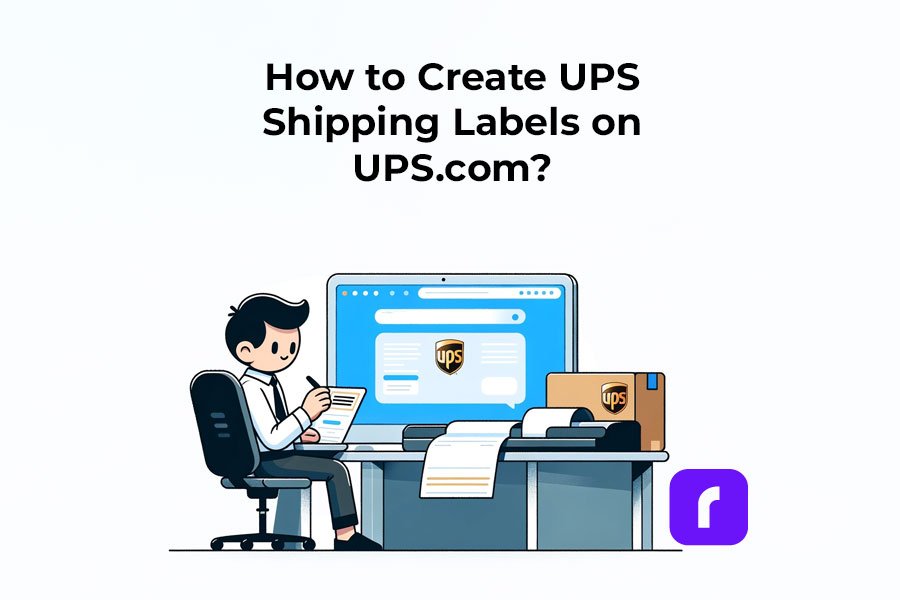
❔ How to Create and Print a UPS Shipping Label on the UPS website
Crafting a UPS shipping label is a breeze.
➡️ Step 1: Visit the UPS website, Log In, and Create a Shipment.
- To start, you’ll need a UPS account.
- If you don’t have one, don’t worry—it’s quick and simple to set up.
- Alternatively, you can ship as a guest.
- Go to the UPS website.
- Log into your UPS account. OR Click on “Shipping” > “Create a Shipment”
This is where you’ll fill in important delivery details, including the names and addresses of both the sender and the recipient. It’s the first step to ensuring your package embarks on its journey correctly.
➡️ Step 2: Enter Package Details and Select a UPS Service
- Input specific information about your package, like its weight and contents.
- After that, it’s time to pick a delivery option.
- UPS offers a variety of services, such as UPS® Ground or UPS Next Day Air®, so choose one that matches your shipping needs.
➡️ Step 3: Pay. Download your UPS shipping label.
- Finally, select your payment method.
- Once payment is confirmed, your UPS shipping label is ready to download.
➡️ Step 4: Print your UPS shipping labels.
In the ‘Manage Shipments’ section on UPS.com, find and download your label. Print it using your home printer or your shipping label printer.
⚠️ For those committed to using UPS.com directly: Keep the default settings on UPS.com and crop the label as outlined in this article.
Printing Shipping Labels via UPS World Ship
UPS also offers free software called UPS WorldShip ® for its customers, designed specifically for efficient and high-speed printing of 4 x 6 labels. However, using the UPS.com website for label printing can be more restrictive.
If UPS WorldShip ® isn’t your preference, consider using the Rollo Ship or other commercial solutions. These solutions integrate with UPS.com, enabling label printing in a 4 x 6 format at your negotiated rates. They are web-based, easy to use, and can be set up quickly.
Ready to print your UPS shipping label at home? Make sure you have a standard printer and either regular printing paper or specialized label sheets. It’s vital to check that your printer has sufficient ink and is functioning properly to avoid any printing issues.
While you’re exploring ways to print UPS shipping labels at home, don’t miss our comprehensive Money Saving eBay Shipping Label Guide. It’s packed with tips and tricks to help eBay sellers reduce their shipping costs effectively.
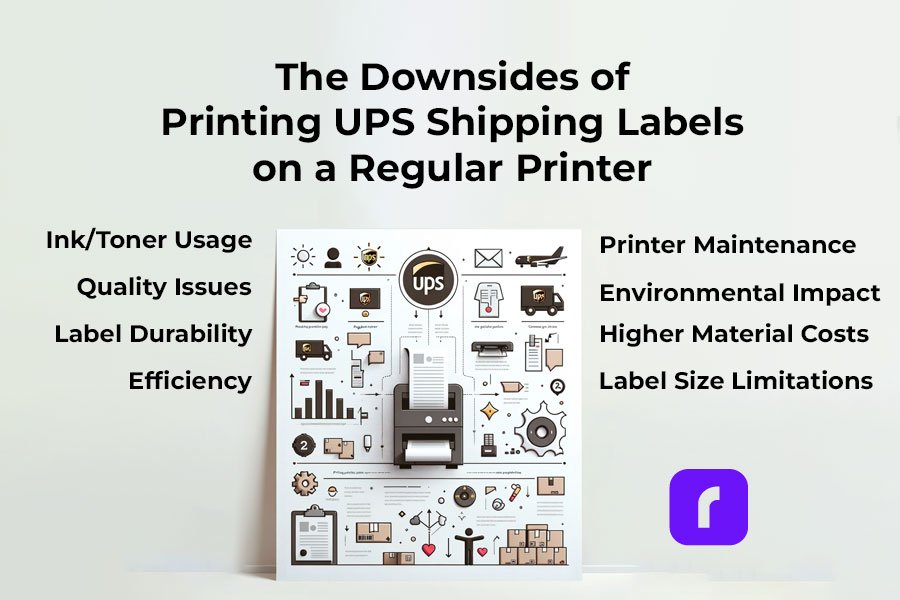
⚠️ Warning! Downsides of Printing UPS Shipping Labels from a Regular Printer
- ✒️🖨️ Ink/Toner Usage: Regular printers use ink or toner, which can be costly over time, especially for high-volume shipping.
- 🔎📝 Quality Issues: Inkjet and laser printers may not offer the same clarity and durability in labels as thermal printers, leading to smudging or fading.
- 🏷️💧 Label Durability: Labels printed from regular printers are often less resistant to water and handling, which can result in damage during transit.
- 🦥⏳ Efficiency: Printing labels on standard printers is generally slower, making it less efficient for those with frequent or bulk shipping needs.
- 🏷️📐 Label Size Limitations: Regular printers may have restrictions on the size of labels they can print, potentially complicating the process for specific UPS label sizes.
- ⬆️💰 Increased Material Costs: Using regular printers requires additional label sheets or sticker paper, which adds to the overall cost.
- 🔧🖨️ Printer Maintenance: Regular printers used frequently for label printing may require more maintenance and are more prone to jams and other mechanical issues.
- 🚫 🟢 Environmental Impact: Regular ink printers contribute more to waste and environmental impact compared to thermal printers, which don’t use ink cartridges.
⚠️ Keep in mind that you may need to visit a UPS store to print your UPS shipping labels if you don't have a printer or face technical difficulties.
Printing UPS Shipping Labels on a Rollo Shipping Label Printer
- Install Rollo as a UPS Label Printer. Note that UPS.com’s thermal printer setting only supports 4 x 8 label sizes, not 4 x 6, so ensure you have the correct label size. This size constraint doesn’t apply when using UPS WorldShip ® or other commercial solutions like Rollo Ship!
For Printing from UPS WorldShip ® and Rollo USB shipping label printer, refer to these steps:
For printing UPS shipping labels with Rollo wireless, all you need to do is just send your labels to the printer.
PRO TIP: For a smoother printing experience, consider using a dedicated shipping label printer compatible with UPS labels. Shipping label printers like the Rollo Wireless Label Printer offer quick, easy, and high-quality printing, ensuring your labels are clear and professional. With the right printer, you can streamline your shipping process, making it more efficient and reliable.
Ready to elevate your shipping game?
Opt for a specialized shipping label printer today and experience hassle-free label printing for your UPS shipments!
Claim UPS shipping discounts
and
Print 200 Shipping Labels for Free
Printing UPS Shipping Labels at Home with a Shipping Label Printer
How to Create a UPS Shipping Label with the Rollo Ship App
Creating a UPS shipping label using the Rollo Ship App is a streamlined process that caters to both individual shippers and businesses. Here’s how to do it:
⬇️ Sign Up for Rollo Ship for Free – App or Desktop
No monthly subscriptions, no download fee, no registration fee.
You can choose either the mobile app for iOS and Android or the desktop version.
➡️ Log Into Rollo Ship
➡️ Select or Create a Shipment
If you have connected stores (like Shopify, Amazon, etc.), simply select an order to print a shipping label. The details for your shipments will be automatically imported.
If you don’t have connected marketplaces, click on ‘Create Shipment’ on your home screen and input the sender and recipient’s shipping details.
➡️ Verify Order and Input Package Details
Double-check the recipient’s address and shipping requirements.
Enter the package dimensions and type.
➡️ Choose the UPS Service you need at a cheaper shipping rate.
Click “Calculate Shipping Rates” to view different delivery options.
Select the UPS service that suits your needs.
With Rollo Ship, you benefit from negotiated UPS shipping discounts.
➡️ Buy the Shipping Label or Leverage the 200 Free Labels from Rollo.
The first 200 shipping labels are free, but shipping fees still apply.
🔚 Print Label
Ensure your device is linked to the Rollo shipping label thermal printer.
The label will be formatted perfectly for printing.
Print clear and durable UPS shipping labels
Easy, Fast, Convenient, Clearly
Incorporating the Rollo Ship App and the Rollo Wireless Printer into your shipping process not only simplifies the creation and printing of UPS shipping labels but also ensures accuracy and efficiency. Whether you’re a small business or an individual shipper, these tools provide a seamless, hassle-free shipping experience, giving you more time to focus on what matters most. Start using these innovative solutions today and transform the way you handle your shipping needs.
Did you know? You can easily integrate your existing UPS account with Rollo Ship at no cost, or even set up a new one directly in the Rollo app? Rollo offers valuable shipping discounts with UPS®, designed to help both regular shippers and businesses reduce their shipping costs. Additionally, Rollo Ship users can conveniently schedule pickups and receive automated tracking updates for their shipments.
UPS Shipping Label Costs and Validity
Are UPS Shipping Labels Free?
While creating a UPS shipping label is generally free, additional costs may apply for features like tracking and insurance. It’s important to factor in these costs when calculating your overall shipping expenses.
UPS Shipping Label Validity and Expiration
UPS shipping labels are typically valid for a specific period, often 90 days from the date of creation. It’s crucial to use the label within this validity period to ensure smooth processing of your shipment.
Handling and Placing UPS Shipping Labels
Correct Sizes and Placement of UPS Shipping Labels
Standard UPS labels are typically 4×6 inches. Placement is key; the label should be affixed to the top surface of the package, avoiding any seams or edges where it might get torn or obscured.
Attaching UPS Shipping Labels on Different Package Types
Whether you’re using a box or an envelope, make sure the label is securely attached and fully visible. For special package types, consult UPS guidelines to ensure proper labeling.
Advanced UPS Shipping Label Options
How to Order, Edit, and Cancel UPS Shipping Labels
Managing your labels is easy with UPS. You can order, modify, or even cancel your labels through the UPS website or app. This flexibility is particularly useful for businesses managing multiple shipments.
Special Considerations for International Shipments
For international shipments, additional details like customs information may be required. Ensure these are accurately filled out to avoid delays.

Tips for Efficient Use of UPS Shipping Labels
Best Practices for Preparing a UPS Box for Shipping
Preparing your package for shipping with UPS is crucial for its safe and timely delivery. Here’s how Rollo’s shipping and packaging supplies can enhance this process:
Select the Right Label:
Rollo offers eco-friendly, FSC-certified, BPA-free thermal labels in various sizes and colors. For standard shipments, their 4×6 shipping labels in white, available in fanfold or roll, are perfect. They also provide colorful 2-inch circle labels and 2×1 barcode labels on a roll for specialized needs.
Ensure Secure Packaging:
Use Rollo’s no-noise heavy-duty shipping tape for a strong seal.
For items needing extra protection, their bubble mailers and poly mailers come in various sizes. These mailers are extremely lightweight, durable, and water-resistant, and feature a strong peel-and-seal closure, ensuring your package stays secure and protected.
Weigh Your Package Accurately: Rollo’s heavy-duty shipping scale with a separate reading panel makes it easy to get accurate weight measurements. It features smart functions like Tare (net weight), Hold (weight memory), and Auto Shut Off to save battery life. It’s accurate up to 0.07 ounces and can handle packages up to 110 lbs.
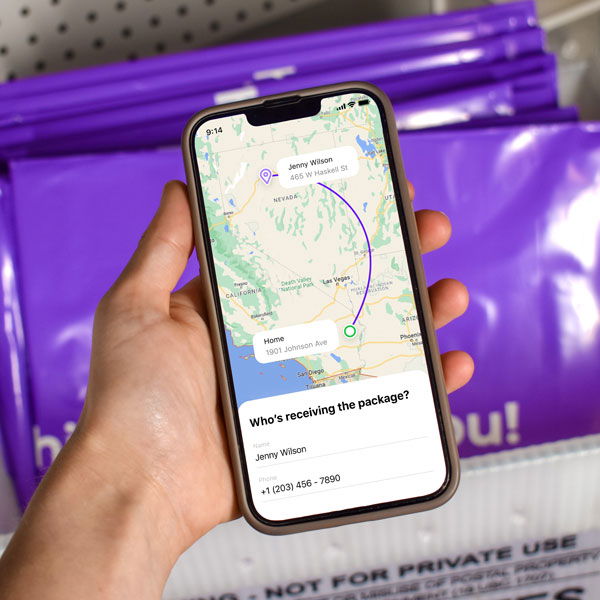
Utilizing UPS Shipping Labels for Business Efficiency
Integrating label creation and printing into your shipping workflow can significantly enhance business efficiency. Rollo products are designed to streamline this process:
- Use the Rollo Ship App: This app simplifies creating UPS shipping labels, allowing you to consolidate orders from various platforms and generate labels effortlessly. It’s user-friendly and ideal for businesses managing multiple shipments.
- Print with the Rollo Wireless Label Printer: Combine the Rollo Ship App with the Rollo Wireless Label Printer for a complete labeling solution. This printer is compatible with various label sizes, including 4×6 inches, and uses direct thermal printing technology, which is fast and ink-free. It’s perfect for high-volume shipping needs.
- Optimize Your Shipping Supplies: With Rollo’s range of packaging supplies, you can ensure that every package you send out is well-prepared. Their hybrid label holder is suitable for both fanfold and roll labels, making it versatile for different packaging needs.
Final Words
Printing UPS shipping labels at home makes managing your packages easy and effective. Whether you’re sending something across town or to the other side of the world, the right label is key. It’s a small step, but it makes a big difference in making sure your package gets where it’s going. So, each time you stick that label on, know that you’re on the right track to a successful delivery.
Discounts off UPS daily rates. Rates are limited to shipping from the U.S. only. Rates and any applicable discounts are subject to change at any time without notice. UPS®, the UPS® brandmark, and the color brown are trademarks of United Parcel Service of America, Inc. Used with permission. © 2020-2025 United Parcel Service of America, Inc. All rights reserved.
Follow Rollo on:
FAQs
📌 Q: What do UPS shipping labels require?
💭 A: Accurate sender and recipient information, package details, and a tracking number.
📌 Q: How long are UPS shipping labels good for?
💭 A: Typically, they are valid for 90 days from the date of creation.
📌 Q: Can I Handwrite a Shipping Label?
💭 A: While handwritten labels are possible, printed labels are preferred for accuracy and readability. Handwritten labels must be clear and include all necessary information.
📌 Q: Do I Need to Print My Own Shipping Label for UPS?
💭 A: No, you don’t necessarily have to print your own UPS shipping label. If you’re unable to print at home, you can have it printed at a UPS store. For a more convenient solution, consider using the Rollo Ship App and Rollo Wireless Label Printer to create and print your labels easily at home.
📌 Q: Where to Print a Shipping Label for Free?
💭 A: While free label printing isn’t typically available, you can get labels printed at UPS stores for a fee. Alternatively, using the Rollo Wireless Label Printer at home can be a more cost-effective solution in the long run, allowing you to print labels anytime you need.


