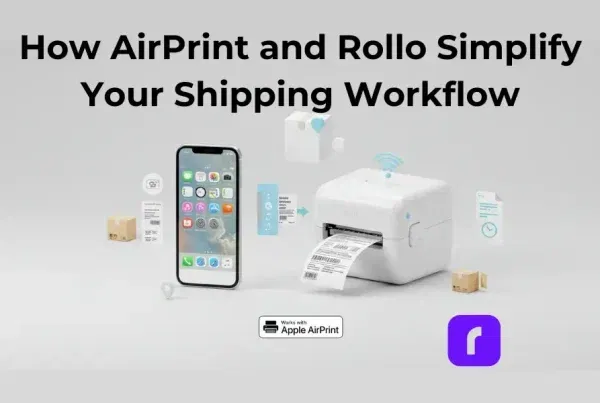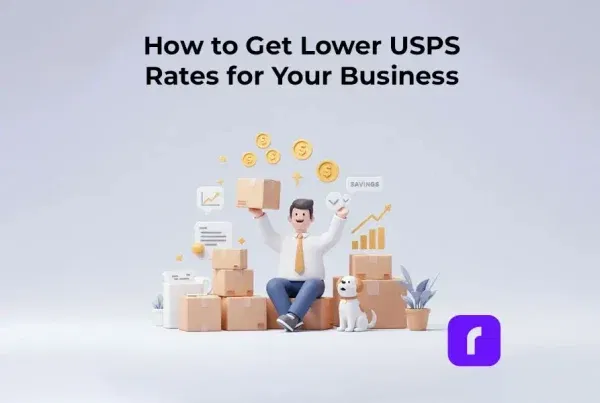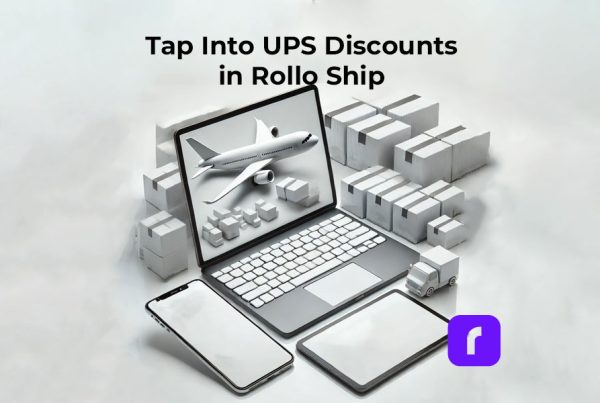and what does the ‘Shipping label created’ status mean? Shipping labels are a crucial component of the logistics and e-commerce industries, ensuring smooth and accurate package delivery. The ‘Label Created Not Yet in System’ status means the package is not moving through the carrier’s network but is being prepared for pickup. In this comprehensive guide, we will explore how to create shipping labels for major couriers, dive into the step-by-step process of using the Rollo Ship App, and answer common questions related to shipping label creation.
📦 Creating Shipping Labels
Creating shipping labels is a crucial step in the shipping process, as they ensure packages are correctly routed to their destinations while providing tracking capabilities. Shipping labels can be generated manually or through online shipping platforms, depending on the shipper’s preference and the resources available. When a shipping label is created but not yet scanned by the carrier, the package is not officially in the carrier’s system for tracking purposes.
✉️ Components of a Shipping Label
Shipping labels contain the following essential information:
1. Sender’s address
The address of the person or business sending the package. This information is used in case the package needs to be returned due to delivery issues.
2. Recipient’s address
The address of the person or business receiving the package. This information is crucial for accurate package delivery.
3. Shipping service
The shipping service or method selected, such as overnight, priority, or standard shipping. This information helps the courier determine the transit time and route.
4. Barcode
A machine-readable representation of the tracking number, facilitating efficient processing and routing of the package by the courier.
5. Tracking number
A unique number assigned to the package, enabling both the shipper and the recipient to monitor its progress through the courier’s tracking system.
6. Package dimensions & weight
The size and weight of the package, used by the courier to calculate shipping costs and ensure proper handling during transit.
Manual Shipping Label Creation
Manually creating shipping labels involves writing or typing the necessary information on a label, which is then affixed to the package. This process can be time-consuming and prone to errors, as it requires looking up addresses, service codes, and other details. However, it can be a viable option for small businesses or individuals with a low volume of shipments.
Online Shipping Platforms
Online shipping platforms offer a more efficient and accurate method of generating shipping labels. These platforms, often provided by couriers or third-party companies, allow users to input the required information, select shipping services, and print shipping labels directly from their computers or mobile devices.
Some advantages of online shipping platforms include:
💜 Automation: The platform can automatically retrieve addresses and other details from connected e-commerce platforms or address books, reducing the risk of errors.
💜 Shipping cost calculation: Online platforms can calculate shipping costs based on package dimensions, weight, and shipping service, helping users make informed decisions and avoid unexpected fees.
💜 Bulk label creation: Users can create multiple shipping labels at once, streamlining the process for businesses with a high volume of shipments.
💜 Integration with couriers: Online shipping platforms often integrate directly with major couriers, allowing users to schedule pickups, track packages, and manage shipments more efficiently.
Shipping labels are created by either manually inputting the necessary information onto a label or using an online shipping platform to generate and print the labels. Online platforms offer increased efficiency, accuracy, and convenience compared to manual label creation, making them a popular choice for businesses and individuals alike.
Creating Shipping Labels for Major Couriers
Creating shipping labels for major couriers such as FedEx, UPS, and USPS is an essential step in ensuring accurate and timely package delivery. Each courier has its own online shipping platform, which streamlines the label creation process. Additionally, understanding the ‘Label Created Not Yet in System’ shipping status is crucial. This status indicates that the order is prepared for shipment, with the shipping label generated, or that the order is still in the fulfillment process within the warehouse. Below, we provide a more detailed overview of creating shipping labels for each of these major couriers.

How to Create a FedEx Shipping Label
FedEx offers a user-friendly online platform called FedEx Ship Manager for creating shipping labels. Follow these steps to generate a FedEx shipping label:
🐾 1. Register for a FedEx account: If you don't have a FedEx account, sign up for one at fedex.com. 🐾 2. Access FedEx Ship Manager: Visit fedex.com and log in to your account. Click "Ship" in the top menu to access FedEx Ship Manager. 🐾 3. Create a new shipment: Select "Create a Shipment" from the main menu to start the process. 🐾 4. Enter shipment details: Fill in the necessary information, including sender and recipient addresses, package dimensions, weight, and shipping service. You can also add optional services, such as insurance or signature confirmation, if desired. 🐾 5. Choose shipping options: Select the desired shipping service based on delivery speed, cost, and other factors. FedEx Ship Manager will display the available options and their corresponding rates. 🐾 6. Review and confirm details: Double-check the shipment information for accuracy and make any necessary adjustments before proceeding. 🐾 7. Pay and print the shipping label: Enter your payment information and complete the transaction. Once the payment is processed, you can print the shipping label using a standard or thermal printer. Affix the label to your package, ensuring it is visible and securely attached.
How to Create a UPS Shipping Label
UPS provides an online shipping platform called UPS CampusShip, which simplifies the shipping label creation process. Here are the steps to create a UPS shipping label:
🐾 1. Register for a UPS account: If you don't have a UPS account, sign up for one at ups.com. 🐾 2. Access UPS CampusShip: Visit ups.com and log in to your account. Click "Shipping" in the top menu and select "Create a Shipment" to access UPS CampusShip. 🐾 3. Enter shipment details: Input the necessary information, such as sender and recipient addresses, package dimensions, weight, and shipping service. You can also add optional services like insurance or signature confirmation, if needed. 🐾 4. Choose shipping options: Select the desired shipping service based on factors like delivery speed, cost, and availability. UPS CampusShip will display the available options along with their rates. 🐾 5. Review and confirm details: Review the shipment information for accuracy and make any necessary adjustments. 🐾 6. Pay and print the shipping label: Enter your payment information and complete the transaction. Once the payment is processed, print the shipping label using a standard or thermal printer. Attach the label to your package, making sure it is visible and securely fastened.
How to Create a USPS Shipping Label
USPS offers an online shipping platform called USPS Click-N-Ship, which streamlines the process of creating shipping labels. Follow these steps to generate a USPS shipping label:
🐾 1. Register for a USPS account: If you don't have a USPS account, sign up for one at usps.com. 🐾 2. Access USPS Click-N-Ship: Visit usps.com and log in to your account. Click "Click-N-Ship" in the top menu to access the platform. 🐾 3. Create a new shipment: Select "Create a Label" from the main menu to start the process. 🐾 4. Enter shipment details: Fill in the necessary information, including sender and recipient addresses, package dimensions, weight, and shipping service. You can also add optional services, such as insurance or signature confirmation, if desired. 🐾 5. Choose shipping options: Select the desired shipping service based on factors like delivery speed, cost, and availability. USPS Click-N-Ship will display the available options along with their rates. 🐾 6. Review and confirm details: Double-check the shipment information for accuracy and make any necessary adjustments before proceeding. 🐾 7. Pay and print the shipping label: Enter your payment information and complete the transaction. Once the payment is processed, print the shipping label using a standard or thermal printer. Affix the label to your package, ensuring it is visible and securely attached.

Additional Tips for Creating Shipping Labels with Major Couriers
When creating shipping labels with FedEx, UPS, or USPS, keep these tips in mind to ensure a smooth and efficient process:
💜 Keep your address book updated: Maintain an up-to-date address book within your courier account to streamline the label creation process and minimize the risk of errors.
💜 Save shipment preferences: Save your preferred shipping services and options within your courier account for quick and easy access during future shipments.
💜 Monitor your shipments: Track your packages using the tracking numbers provided on the shipping labels to stay informed about their progress and address any issues that may arise.
💜 Consider using shipping software: Shipping software solutions, like ShipStation or Shippo, can integrate with multiple couriers and e-commerce platforms, simplifying the shipping label creation process and providing additional features like bulk label creation, discounted shipping rates, and centralized shipment management.
By following the steps and tips outlined above, you can efficiently create shipping labels with major couriers like FedEx, UPS, and USPS, ensuring accurate and timely delivery of your packages.
Step-by-Step Guide to Creating a Shipping Label with the Rollo Ship App
The Rollo Ship App is a convenient and efficient tool for creating shipping labels, offering compatibility with various platforms and shipping carriers. The following is a detailed guide on using the Rollo Ship App to generate shipping labels.
👣 Step 1:
Download the Rollo Ship App on your iOS/Android device and install it. Alternatively, access Rollo Ship via browser.
Step 2:
Register for an account FOR FREE and log in.
👣 Step 3:
Connect your e-commerce platform or marketplace account, if applicable. Rollo Ship is integratable with:
Shopify, Etsy, WooCommerce, Ebay, Amazon, BigCartel, Walmart, Squarespace, Ecwid, Square, Wix, Magento, PayPal, and more.
Step 4:
Choose “Create Shipment” and enter the shipping address details in “From Address” & “To Address or contact”.
Alternatively, you can also click on “Create Quick Shipment” at the top right corner.
Tip: If you input your contacts “Add contacts” and add your address in “Add ship from address” in advance, you are optimizing your shipment process by reducing manual input.
Tip: Select “Email tracking to recipient” to help your customers with the tracking code.
👣 Step 5:
Enter the necessary shipment information, including sender and recipient details, package dimensions, and shipping service.
Step 6:
You can schedule a pick up.
👣 Step 7:
Review and confirm the details.
Step 8:
Choose the carrier you would like to use and take advantage of the shipping discounts.
👣 Step 9:
Print the shipping label using your Rollo label printer and attach it to your package. No ink, no label cutting, no label measurement. Rollo Print and Rollo Ship have figured it all out for you.
⏱️ How Long Does It Take to Create a Shipping Label?
The time required to create a shipping label varies depending on the method used. For online platforms, it can take just a few minutes to input the necessary information and generate the label. Manual label creation can take longer, especially if you need to look up addresses, service codes, or other details.
⌛ Time Required to Create Shipping Labels and Advantages of Rollo Ship App
| Method/Platform | Time Required to Create Shipping Label | Additional Considerations |
| Manual Label Creation | 10-15 minutes (Varies) | Need to look up addresses, service codes, and other details. |
| Online Platforms (UPS, USPS, FedEx) | 5-10 minutes (Varies) | Requires visiting individual courier websites, creating an account for each, and logging in separately. |
| Rollo Ship App | 2-5 minutes (Varies) | Centralized platform for managing shipments with multiple couriers; no need to visit separate websites. |
✅ Advantages of the Rollo Ship App
The Rollo Ship App offers several advantages over traditional methods of shipping label creation, such as manual creation or using individual courier websites:
🤍 Centralized platform
The Rollo Ship App provides a single, unified platform for managing shipments with multiple couriers, such as UPS, USPS, and FedEx, without the need to visit separate websites or create individual accounts for each courier.
💜 Automated order detection
The software automatically detects new orders from connected e-commerce platforms, streamlining the shipping label creation process and reducing the time needed to input the necessary information.
🤍 Multi-carrier support
The Rollo Ship App enables users to create and manage shipping labels for multiple couriers, making it easier to compare shipping rates and services and choose the best option for each shipment.
💜 Integration with e-commerce platforms
The Rollo Ship App integrates seamlessly with popular e-commerce platforms like Shopify, WooCommerce, and Etsy, making it easy to manage shipments directly from your online store.
🤍 Bulk label creation
Users can create multiple shipping labels at once, saving time and effort when processing a high volume of shipments.
💜 Enhanced shipment tracking
The Rollo Ship App provides centralized shipment tracking, allowing users to monitor the progress of their packages across different couriers and stay informed about any potential issues or delays.
By leveraging the Rollo Ship App’s unique features and capabilities, users can save time and effort in creating shipping labels while enjoying a more efficient and streamlined shipping experience.
➡️ What Happens After a Shipping Label Is Created ❓
Once the shipping label has been created and affixed to the package, it is ready to be handed over to the courier for processing and delivery. The courier scans the label’s barcode to register the package into their tracking system and route it to the destination. Throughout its journey, the package’s progress can be monitored using the tracking number on the shipping label.
| Steps | UPS | Rollo Ship App |
|---|---|---|
| 1. Handover | UPS Store, UPS Drop Box, UPS Access Point, or scheduled pickup | Appropriate courier location or scheduled pickup |
| 2. Barcode Scanning | Package registered in UPS tracking system and routed based on destination | Package registered in selected courier’s tracking system and routed based on destination |
| 3. Sorting & Routing | UPS sorting facilities | Selected courier’s sorting facilities |
| 4. Tracking Updates | Package movement, estimated delivery time, possible delays | Centralized tracking for multiple couriers, package movement, estimated delivery time, possible delays |
| Steps | USPS | Rollo Ship App |
|---|---|---|
| 1. Handover | USPS Post Office, USPS Drop Box, USPS Collection Point, or scheduled pickup | Appropriate courier location or scheduled pickup |
| 2. Barcode Scanning | Package registered in USPS tracking system and routed based on destination | Package registered in selected courier’s tracking system and routed based on destination |
| 3. Sorting & Routing | USPS sorting facilities | Selected courier’s sorting facilities |
| 4. Tracking Updates | Package movement, estimated delivery time, possible delays | Centralized tracking for multiple couriers, package movement, estimated delivery time, possible delays |
| Steps | FedEx | Rollo Ship App |
|---|---|---|
| 1. Handover | FedEx Office, FedEx Drop Box, FedEx Authorized ShipCenter, or scheduled pickup | Appropriate courier location or scheduled pickup |
| 2. Barcode Scanning | Package registered in FedEx tracking system and routed based on destination | Package registered in selected courier’s tracking system and routed based on destination |
| 3. Sorting & Routing | FedEx sorting facilities | Selected courier’s sorting facilities |
| 4. Tracking Updates | Package movement, estimated delivery time, possible delays | Centralized tracking for multiple couriers, package movement, estimated delivery time, possible delays |
What Does “Shipping Label Created” Mean with Different Couriers ❓
“Shipping label created” is a status update that indicates the shipper has generated a shipping label for the package, but the courier has not yet received or scanned it into their system. This status may vary slightly among different couriers. It means the package has not yet been scanned into the carrier’s system:

How Long After Shipping Label Created UPS Ships❓
For UPS, the status "Label Created" or "Order Processed: Ready for UPS" signifies that:
- the shipping label has been created,
- only the shipping cost has been settled,
- UPS is awaiting the package to process it for its first transit scan.
This status does not indicate the package moving through the carrier's network, but rather that the retailer is preparing the order for pick up from the warehouse.
Once UPS scans the package, the status will update to "In Transit."
Seldomly, it may also mean that your parcel is yet to be dispatched.
Usually it takes a couple of days, but sometimes it may take around 5 business days.
How Long After Shipping Label Created FedEx Ships❓
For FedEx, the status "Label Created" or "Shipment information sent to FedEx" indicates that: - the shipper has generated the shipping label, and FedEx is awaiting the package. - FedEx has received the information and is preparing for pickup, not having scanned your parcel yet. The status will change to "Picked Up" or "In Transit" once FedEx receives and scans the package. Usually, FedEx generates a tracking number within 24 hours of the label being generated.
What Does Shipping Label Created-USPS Awaiting Item ❓
For USPS, the status "Shipping Label Created, USPS Awaiting Item" means: the shipper has generated the shipping label, but USPS has not yet received the package. The status will update to "Accepted" or "In Transit" once USPS scans the package into their system.
Tip for eCommerce sellers: Sometimes packages get stuck for a few days on status “label created”, thus, it may be a good idea to postdate your shipping label and be proactive with your customer, informing them on a possible delay. This way, you will reduce the chance for customer dissatisfaction.
Note: If you get stuck on a “label created” status with any of the carriers, try reaching out to their customer service to double-check if there is any technical issue and expedite the process. To understand more on another status “Ready to Ship”, refer to this article.
Conclusion
Understanding the process of creating shipping labels and the meaning of the “Shipping Label Created” status is essential for both e-commerce businesses and customers. The Rollo Ship App is an excellent tool for streamlining label creation and shipment management, ensuring a smooth and efficient shipping experience. Familiarizing yourself with the specific requirements and processes of major couriers like FedEx, UPS, and USPS will further enhance your shipping expertise and help avoid potential delays or issues in package delivery.
Follow Rollo on:
Frequently Asked Questions
A: This status indicates that the shipper has generated a shipping label for your package, but the courier hasn’t yet received or scanned the item into their system.
A: The timing can vary by courier and the shipper’s schedule. Generally, the package is handed over to the courier within a few days of the shipping label being created.
A: Should the status of your package remain unchanged for an extended period, consider contacting the customer service of the respective courier for assistance. They can provide more information or help resolve any potential issues.